How to Open a Drawio File Easily: Step-by-Step Guide
Files with the .drawio extension are becoming increasingly common among professionals, students, and developers who need to create or collaborate on visual diagrams. If you’re wondering how to open a drawio file, this guide will show you all the possible ways to do it, both via the web and using the official desktop application of draw.io (also known as diagrams.net).
What is a drawio file?
Before opening it, it’s helpful to understand exactly what a .drawio file is. This type of file contains diagrams created with the draw.io tool, a free and open-source platform used to create:
-
Flowcharts
-
Organizational charts
-
Software architectures
-
Network diagrams
-
Mind maps
-
UML diagrams
-
Among many others
The .drawio format allows you to save all the diagram information, including styles, shapes, connections, and metadata, in a single file.
Options for opening a drawio file
There are two main methods:
1. Open drawio file from the browser (no installation required)
The fastest way to access a .drawio file is through the web platform draw.io. You only need an internet connection and a modern browser like Chrome, Firefox, or Edge.
Steps to open a drawio file online:
-
Go to the official website: https://draw.io/
-
A screen will appear to choose where to save or load files. Options include:
-
Google Drive
-
OneDrive
-
Dropbox
-
GitHub
-
GitLab
-
From your device
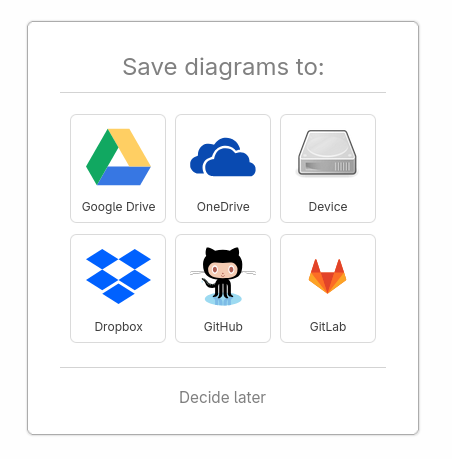
select save diagram drawio
-
-
Choose the “Device” option if the
.drawiofile is stored on your computer. -
Then click “Open Existing Diagram”.
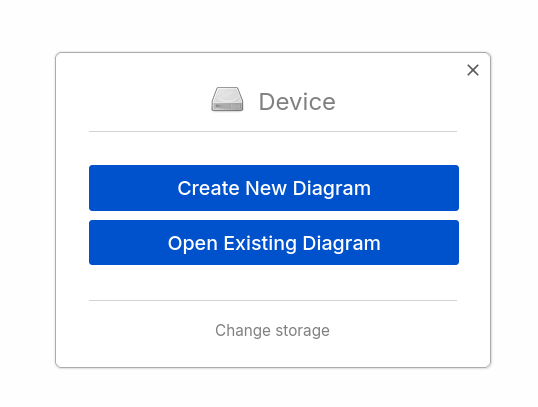
open drawio -
Select the
.drawiofile from your local disk and wait a few seconds for it to load.
💡 Tip: You can edit the file directly from the browser and then save it in the same format or export it as an image (PNG, JPG) or PDF.
2. Open drawio file from the desktop app (offline)
If you frequently work with .drawio files or prefer not to rely on the browser, you can install the draw.io Desktop app, available for Windows, macOS, and Linux.
How to download and install Draw.io Desktop:
-
Visit https://www.drawio.com/
-
Click the “Download” button.
-
You’ll be redirected to the official release page on GitHub:
https://github.com/jgraph/drawio-desktop/releases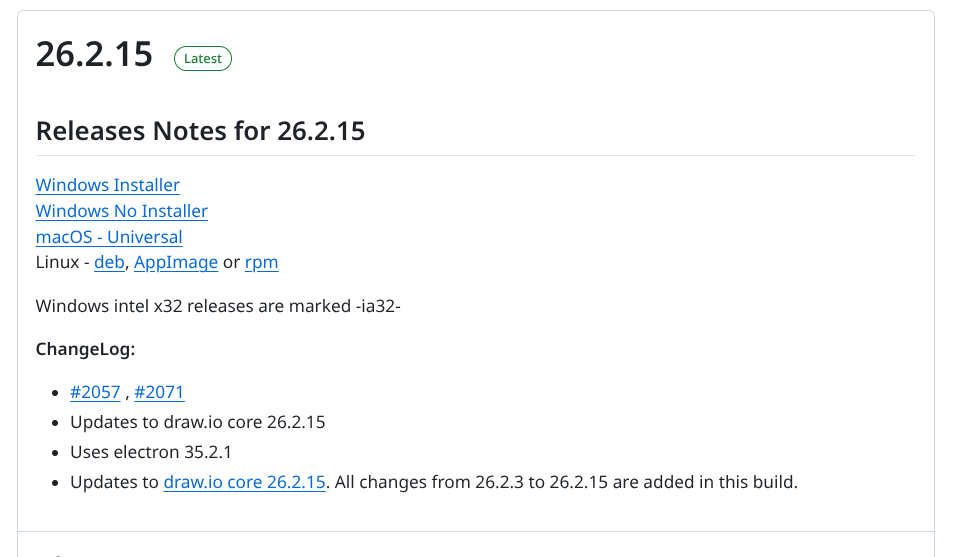
download drawio -
Download the file corresponding to your operating system:
-
Windows Installer or No Installer
-
macOS Universal
-
Linux (deb, AppImage or rpm)
-
-
Install the application as usual.
Once installed:
-
Open the application.
-
Click “Open existing diagram”.
-
Navigate to the location of your
.drawiofile and open it.
📂 You can also open
.drawio.svgor.drawio.pngfiles if they were exported with editable metadata from draw.io.
What to do if you can’t open a drawio file?
If you encounter errors or the file doesn’t load properly when trying to open a drawio file, try the following:
-
Check the file extension: it should be
.drawio,.drawio.svgor.drawio.png. -
Make sure it’s not corrupted: try opening it on another computer or browser.
-
Try both methods: if you can’t open it online, download the desktop app.
Why use draw.io for your diagrams?
Besides being free and cross-platform, draw.io (diagrams.net) offers key advantages:
-
Cloud service integration such as Google Drive, OneDrive, and Dropbox.
-
Support for standard formats such as XML, PNG, SVG, PDF.
-
Online collaboration mode.
-
No registration required to use it.

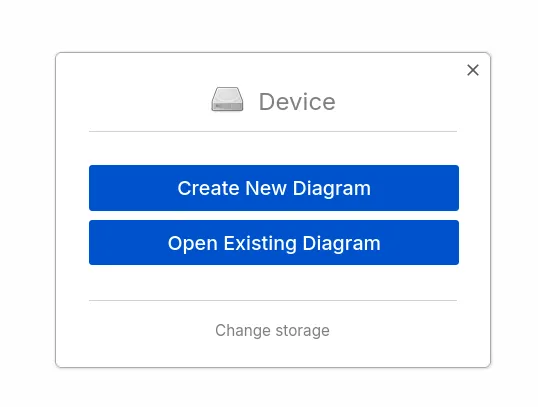
0 Comment