How to Import a Library in Draw.io
In this tutorial, you’ll learn how to open a custom library in Draw.io, allowing you to access reusable shape collections in your diagrams.
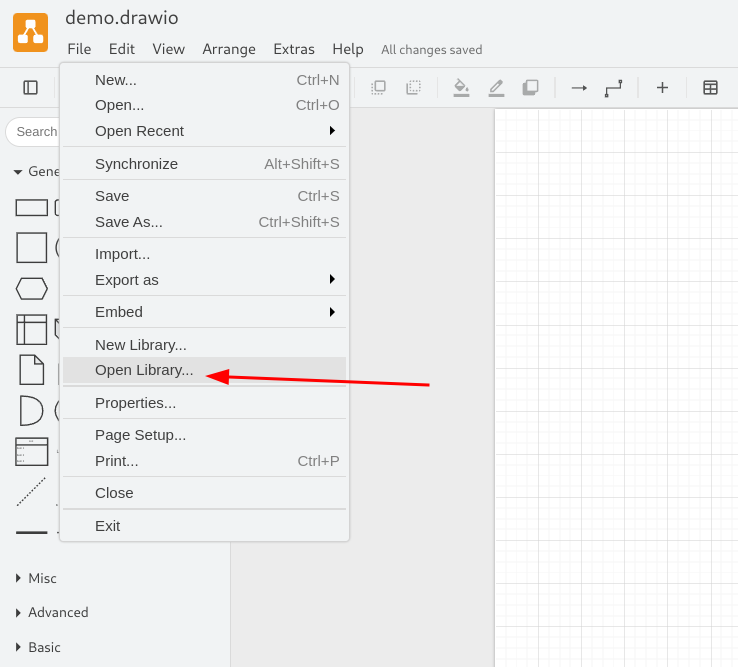
Screenshot showing how to access the Open Library... option from the File menu.
- Open Draw.io: Go to the official site app.diagrams.net or launch the desktop version.
- Click the "File" menu: At the top-left corner, click the File menu to open the dropdown.
- Select "Open Library...": Scroll through the menu and click Open Library.... It's located below the "New Library..." option. (See red arrow in the image above).
-
Choose your library file: A file picker will appear. Select a library file with extensions like
.xml,.drawio, or.lib. These files contain reusable shapes or components. - Start using your shapes: Once imported, the library will show up in the shape panel on the left. You can now drag and drop elements into your canvas.
Tip:
If you use certain shapes frequently, creating and saving your own custom libraries can save you time in future projects.